Step 1: Set the Conversion Options and Test it
The first step after you sign up is to set the Conversion Options for your "Save page as PDF" button.
- Paper Orientation: Portrait or Landscape
- Paper Margins (Top, Bottom, Left, Right): Specify the paper margins in inches
To see how the PDF is going to look like, simply type the URL of your web page and click on the "Convert to PDF" button. Tip: You can always use this feature to convert any web page into PDF.

Step 2: Generate the "Save page as PDF" JavaScript
Next, click on the "Generate the JavaScript" button to generate the JavaScript necessary to embed the "Save page as PDF" button in your website. Tip: You can use your own button if you know how to do some programming. Click here for more information.

Step 3: Copy-and-paste the JavaScript to your website
The last step is to copy-and-paste the JavaScript within the body tags of your web page(s), exactly where you want the button to show up.

****************************************************************************




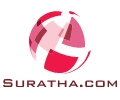

0 comments:
Post a Comment
Dear Visitor If you like my post please post your Comments