Step 1. Go to Start -> Run.
Step 2. Type regedit
Step 3. Now go to:
HKEY_CURRENT_USER\Software\Microsoft\Windows\CurrentVersion\Policies\Explorer
Step 4. Now in the right pane, create a new DWORD item and name it NoDrives (it is case sensitive).
Step 5. Now modify it's value and set it to 3FFFFFF (Hexadecimal) .
Step 6. Now restart your computer.
Step 7. So, now when you click on My Computer, no drives will be shown(all gone...).
To enable display of drives,simply delete this DWORD item that you created. Again restart your computer. You can now see all the drives again,
Step 2. Type regedit
Step 3. Now go to:
HKEY_CURRENT_USER\Software\Microsoft\Windows\CurrentVersion\Policies\Explorer
Step 4. Now in the right pane, create a new DWORD item and name it NoDrives (it is case sensitive).
Step 5. Now modify it's value and set it to 3FFFFFF (Hexadecimal) .
Step 6. Now restart your computer.
Step 7. So, now when you click on My Computer, no drives will be shown(all gone...).
To enable display of drives,simply delete this DWORD item that you created. Again restart your computer. You can now see all the drives again,




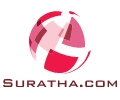

0 comments:
Post a Comment
Dear Visitor If you like my post please post your Comments