Here are the steps that you will have to do:
1.Click the “Start” button.
2.Click “Computer” to launch the Windows Explorer. Now go where the file is located!
3.Select that file and right-click with the mouse. From the menu that appears on the screen select “Properties”. Notice that the “Attributes” check box is checked. Click to un-check it! Notice the “Read-only” label on the screen. Deselect it and after click OK to save your progress.
4.Now try to see if the file can be deleted. Simply right-click on it and select the “Delete” option and then press “Yes”.
If the file can’t be deleted than try to make a restart on your system. This usually does the trick but if things still aren’t ok see if something else is using that file (for example if Winamp is playing the MP3 you are trying to delete)
1.Click the “Start” button.
2.Click “Computer” to launch the Windows Explorer. Now go where the file is located!
3.Select that file and right-click with the mouse. From the menu that appears on the screen select “Properties”. Notice that the “Attributes” check box is checked. Click to un-check it! Notice the “Read-only” label on the screen. Deselect it and after click OK to save your progress.
4.Now try to see if the file can be deleted. Simply right-click on it and select the “Delete” option and then press “Yes”.
If the file can’t be deleted than try to make a restart on your system. This usually does the trick but if things still aren’t ok see if something else is using that file (for example if Winamp is playing the MP3 you are trying to delete)




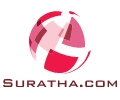

0 comments:
Post a Comment
Dear Visitor If you like my post please post your Comments