Before keeping hands in registry if your regisrty is disabled first enable it
Registry editing has been disabled by your administrator:
Trouble:
Whenever I open Run and type regedit and press enter a message prompt appears saying "Registry editing has been disabled by your administrator".
Method 1:
You can use a simple UnHookExec.inf to enable registry editing.
1. Download UnHookExec.inf
2. Right click on the downloaded file and select install.
Method 2:
For enabling you can also use the remove restrictions tool(RRT) by Sergiwa.com, if the method 1 doesn’t work for you.
1. First Download Remove Restrictions Tool
2. Run and check the registry tools and click apply.
Method 3:
If the above two methods does not work for you , you can also try executing a small vbscript which I found on major geeks.
1. First Download EnableRegEdit.vbs
2. Double click on the downloaded file to enable registry editing.
I hope at least one of the above will help to fix the trouble.
Display legal notice on startup:
Wanna make your friends afraid by displaying about there secrets while Windows start? Well you can do it pretty easily by displaying a secret message about him at system start up.
Goto Start–>Run–>Regedit
[HKEY_LOCAL_MACHINE\SOFTWARE\Microsoft\Windows\CurrentVersion\policies\system]
"legalnoticecaption"="enter your notice caption"
"legalnoticetext"="enter your message text here"
Automatic Administrator Login:
We all know Windows Xp is not a secured OS as Linux.Well here’s the trick which you can use to prove that Windows XP is not at all secure as multi-user operating system. Hacking the system registry from any account having access to system registry puts you in to the administrator account.
Goto Start–>Run–>Regedit
[HKEY_LOCAL_MACHINE\SOFTWARE\Microsoft\Windows NT\CurrentVersion\Winlogon]
"AutoAdminLogon"="1″
Remove Shutdown Option:
Wanna play with your friends by removing the shutdown option from start menu in their computer.
Goto Start–>Run–>Regedit
HKEY_CURRENT_USER\Software\Microsoft\Windows\CurrentVersion\Explorer
"NoClose"="DWORD:1″
GPEDIT.MSC And Autoplay:
A great tweaking file that comes with XP is gpedit.msc.
Go to Start -> Run–>gpedit.msc and press enter.
This is effectively the Policies Editor, and it comes in handy often.
For example, if you hate CD autoplay and want to permanently disable it, you can use this tool to do so.
Just run gpedit.msc, then go to Computer Configuration –> Administrative Templates –> System.
In here you can see the value ‘Turn Off Autoplay’. Right-click on it and then click ‘Properties’.
How To Enable Or Disable USB Pendrive Access
Usually Pendrive access is restricted in Colleges and Offices due to Virus Problems.Worms Spread across the Computers in Organisations and causes trouble to System Administrator.So some of the administrator blocks the USB ports so that system does not get infected by this way.You can also disable and re-enable your system’s USB ports by a simple Registry trick
USB BLOCK
HKEY_LOCAL_MACHINE\SYSTEM\CONTROLSET001\SERVICES\USBSTOR
Double click start->change to 4


Registry editing has been disabled by your administrator:
Trouble:
Whenever I open Run and type regedit and press enter a message prompt appears saying "Registry editing has been disabled by your administrator".
Method 1:
You can use a simple UnHookExec.inf to enable registry editing.
1. Download UnHookExec.inf
2. Right click on the downloaded file and select install.
Method 2:
For enabling you can also use the remove restrictions tool(RRT) by Sergiwa.com, if the method 1 doesn’t work for you.
1. First Download Remove Restrictions Tool
2. Run and check the registry tools and click apply.
Method 3:
If the above two methods does not work for you , you can also try executing a small vbscript which I found on major geeks.
1. First Download EnableRegEdit.vbs
2. Double click on the downloaded file to enable registry editing.
I hope at least one of the above will help to fix the trouble.
Display legal notice on startup:
Wanna make your friends afraid by displaying about there secrets while Windows start? Well you can do it pretty easily by displaying a secret message about him at system start up.
Goto Start–>Run–>Regedit
[HKEY_LOCAL_MACHINE\SOFTWARE\Microsoft\Windows\CurrentVersion\policies\system]
"legalnoticecaption"="enter your notice caption"
"legalnoticetext"="enter your message text here"
Automatic Administrator Login:
We all know Windows Xp is not a secured OS as Linux.Well here’s the trick which you can use to prove that Windows XP is not at all secure as multi-user operating system. Hacking the system registry from any account having access to system registry puts you in to the administrator account.
Goto Start–>Run–>Regedit
[HKEY_LOCAL_MACHINE\SOFTWARE\Microsoft\Windows NT\CurrentVersion\Winlogon]
"AutoAdminLogon"="1″
Remove Shutdown Option:
Wanna play with your friends by removing the shutdown option from start menu in their computer.
Goto Start–>Run–>Regedit
HKEY_CURRENT_USER\Software\Microsoft\Windows\CurrentVersion\Explorer
"NoClose"="DWORD:1″
GPEDIT.MSC And Autoplay:
A great tweaking file that comes with XP is gpedit.msc.
Go to Start -> Run–>gpedit.msc and press enter.
This is effectively the Policies Editor, and it comes in handy often.
For example, if you hate CD autoplay and want to permanently disable it, you can use this tool to do so.
Just run gpedit.msc, then go to Computer Configuration –> Administrative Templates –> System.
In here you can see the value ‘Turn Off Autoplay’. Right-click on it and then click ‘Properties’.
How To Enable Or Disable USB Pendrive Access
Usually Pendrive access is restricted in Colleges and Offices due to Virus Problems.Worms Spread across the Computers in Organisations and causes trouble to System Administrator.So some of the administrator blocks the USB ports so that system does not get infected by this way.You can also disable and re-enable your system’s USB ports by a simple Registry trick
USB BLOCK
HKEY_LOCAL_MACHINE\SYSTEM\CONTROLSET001\SERVICES\USBSTOR
Double click start->change to 4






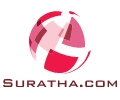

0 comments:
Post a Comment
Dear Visitor If you like my post please post your Comments