STEP 1: CREATING YOUR FACE
First open your photo and CROP (Cut your head only) your head using Picasa or Ms word or Ms picture manager and save it as 'png' format. Background color 'WHITE' is better. To make background in white color use 'ERASER' option present in 'MS PAINT'. Finally you get your head only and save it as 'png' format.
STEP:2 CONVERTING INTO ICON
Now you need to convert your 'png' file format into 'ico' format. There are lot software available in Net to convert 'ico' format. Most of the 'ico' converter software easily accept the 'png' format. That is the reason why i told save the image in 'png' format. You can get more 'ico' converter in net like imagicon etc. or click here to convert 'png' to 'ico' converter. Now Finally you get your head in icon format. Ok now copy that icon and paste into your pen-drive.
Now you need to convert your 'png' file format into 'ico' format. There are lot software available in Net to convert 'ico' format. Most of the 'ico' converter software easily accept the 'png' format. That is the reason why i told save the image in 'png' format. You can get more 'ico' converter in net like imagicon etc. or click here to convert 'png' to 'ico' converter. Now Finally you get your head in icon format. Ok now copy that icon and paste into your pen-drive.
STEP 3: WORKING WITH NOTEPAD
Now open 'NOTEPAD'. Type the below command by the following condition.
[autorun]
label=Desingh
Icon=iconname.ico
Now open 'NOTEPAD'. Type the below command by the following condition.
[autorun]
label=Desingh
Icon=iconname.ico
Here 'Desingh' is a pen-drive name. So give your name here. 'icon name' is a your icon name. So give your icon name with extension ( That is .ico).
STEP 4: FINAL STAGE
Remember your icon must present in your pen-drive. Finally save the notepad in your pen-drive in the name of "autorun.inf". Here Double apostrophe is must while save in that notepad. Finally ensure that two files icon and "autorun.inf" are present in your pen-drive. Hide the icon and auto-run files in your pen-drive. Now remove your pen-drive from system. Then insert your pen-drive. Now your face will appear in pen-drive icon. Make your friends in wonder.
Remember your icon must present in your pen-drive. Finally save the notepad in your pen-drive in the name of "autorun.inf". Here Double apostrophe is must while save in that notepad. Finally ensure that two files icon and "autorun.inf" are present in your pen-drive. Hide the icon and auto-run files in your pen-drive. Now remove your pen-drive from system. Then insert your pen-drive. Now your face will appear in pen-drive icon. Make your friends in wonder.
IMPORTANT NOTE:
1) If you format that pendrive means icon will not appear. So keep your icon file and notepad file safely in your system for future use.
2) Some antivirus like avira etc.. are block the autorun while insert the pendrive. At that time unable to view your photo.
1) If you format that pendrive means icon will not appear. So keep your icon file and notepad file safely in your system for future use.
2) Some antivirus like avira etc.. are block the autorun while insert the pendrive. At that time unable to view your photo.





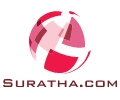

0 comments:
Post a Comment
Dear Visitor If you like my post please post your Comments